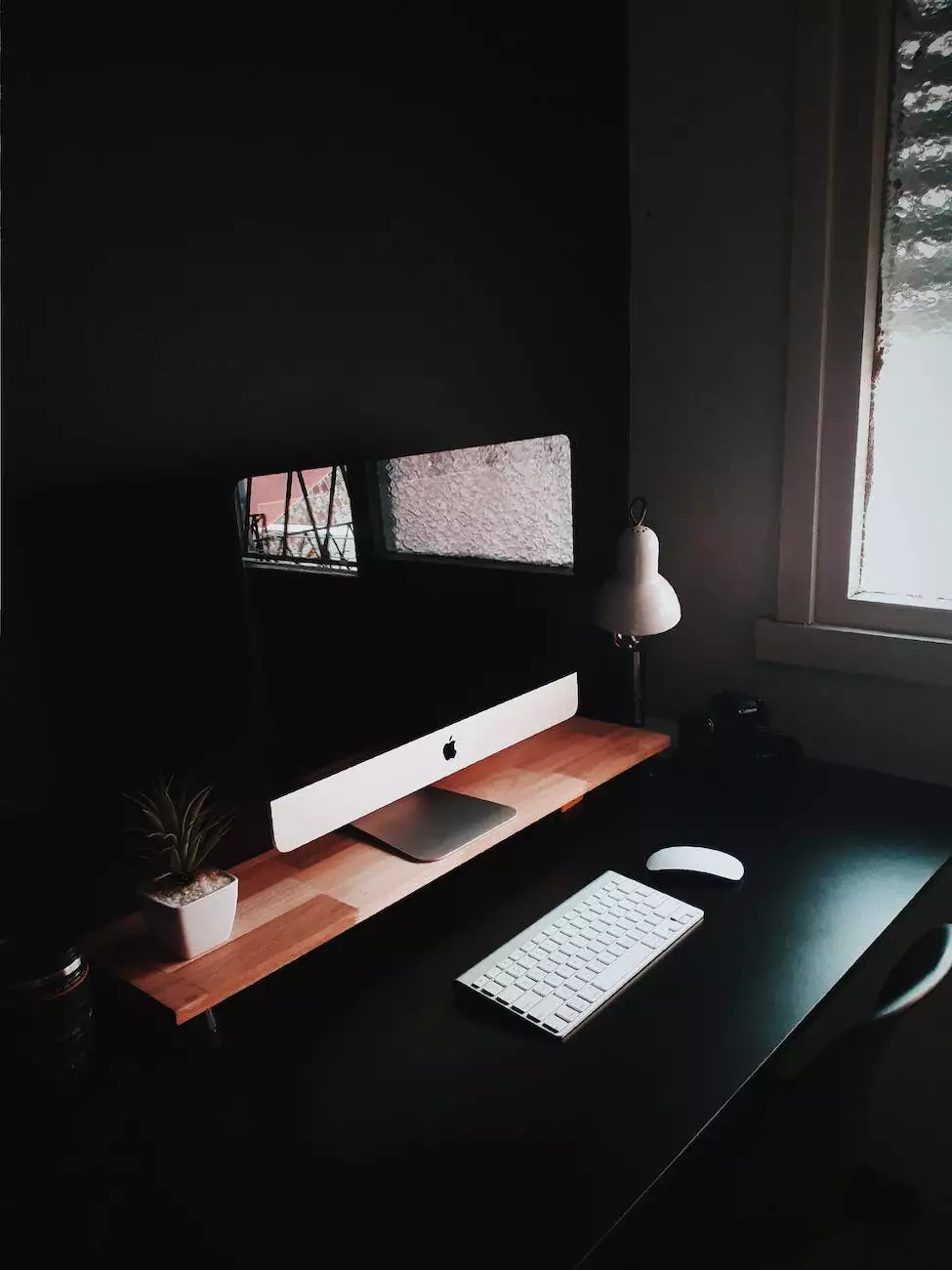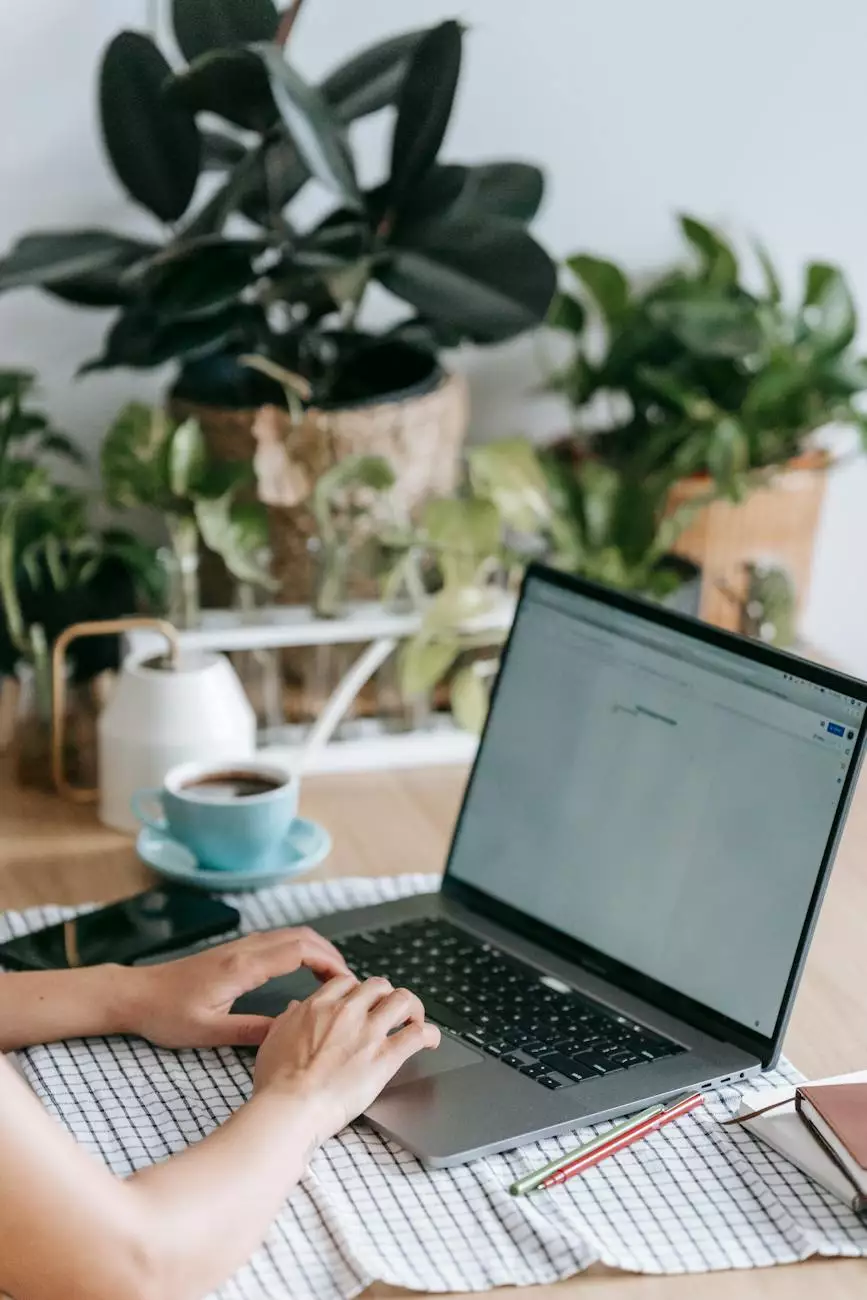Changing Windows XP Home or Pro Local User Account Passwords via the Command Line
Blog
Introduction
Welcome to LL Marketing SEO Design's comprehensive guide on how to change local user account passwords in Windows XP Home or Pro using the command line. In this step-by-step tutorial, we will provide you with detailed instructions to update your passwords quickly and securely.
Understanding the Command Line Interface
Before we dive into the process of changing user account passwords, it's essential to understand the command line interface (CLI) in Windows XP. The CLI allows users to interact with the operating system by entering commands instead of using a graphical user interface (GUI).
Why Change Your Local User Account Passwords?
In today's digital world, maintaining strong and secure passwords is crucial to protect your personal and sensitive information. Regularly updating your Windows XP local user account passwords adds an extra layer of security, preventing unauthorized access to your computer.
Step-by-Step Guide to Changing Windows XP User Account Passwords
Step 1: Accessing the Command Prompt
To begin the process, click on the "Start" button in the bottom-left corner of your screen and select "Run." In the Run dialog box, type "cmd" and press Enter. This will open the command prompt, where you can enter the necessary commands to change your password.
Step 2: Identifying the User Account
Once the command prompt window appears, type "net user" and press Enter. This will display a list of all the user accounts on your Windows XP system. Identify the account for which you want to change the password.
Step 3: Changing the Password
To change the password for a specific user account, enter the following command: "net user [username] [newpassword]". Replace [username] with the actual username of the account and [newpassword] with your desired new password.
Step 4: Verifying the Password Change
After executing the command, you should see a message confirming that the password was changed successfully. You can now close the command prompt window and log in to the user account using the new password.
Conclusion
Congratulations! You've successfully changed your Windows XP Home or Pro local user account password using the command line. By regularly updating your passwords, you ensure the security and integrity of your computer's data. Remember to keep your new password confidential and difficult to guess for optimal security.
Enhance Your Digital Security with LL Marketing SEO Design
At LL Marketing SEO Design, we understand the importance of staying protected in the digital landscape. Our team of experts specializes in providing top-quality digital marketing solutions to businesses and consumers alike. Whether you're looking to improve your online visibility or enhance your website's security, we have the knowledge and expertise to assist you.
Why Choose LL Marketing SEO Design?
- Experienced Professionals: Our team consists of highly skilled professionals with a deep understanding of digital marketing strategies.
- Comprehensive Solutions: We offer a wide range of services, including search engine optimization (SEO), web design, content creation, and more.
- Cutting-Edge Techniques: Our experts utilize the latest industry trends and techniques to optimize your online presence.
- Customized Approach: We tailor our services to meet the unique needs and goals of each client.
- Proven Results: We have a track record of delivering excellent results and helping businesses achieve their digital marketing objectives.
Contact LL Marketing SEO Design for Your Digital Marketing Needs
Don't settle for mediocre digital marketing solutions. Take your business to new heights with LL Marketing SEO Design. Contact us today to discuss your requirements and let us help you outrank your competition in the digital landscape.